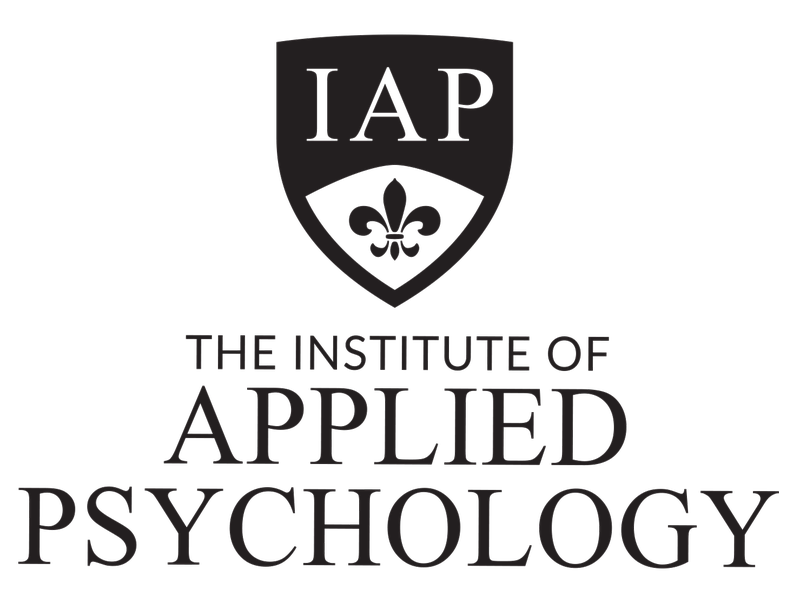To ensure that you will always receive our emails, it’s highly recommended that you add our email addresses to your address book/safe list.
This way, our emails will never end up in your spam folder.
You will need to do this for emails coming from us both from iap.edu.au and support@iap.edu.au
Look under the email service provider you use to see how.
?
AOL 8.0+
Step 1 Open an email from us
Step 2 Click Add Address icon
Step 3 Verify the sender’s contact information
?
AOL Webmail
Step 1 Click on the Addresses tab in the upper right corner of the Mailbox window
Step 2 Click on the New drop-down menu and select New Contact.
Step 3 Type the email address of the new contact in the Screen Name field and click the Save button.
?
Earthlink
Step 1 Open an email from us
Step 2 Click Add Sender
Step 3 Verify that our contact information is correct
Step 4 Click “Yes”
?
Entourage
Step 1 Open an email from us
Step 2 Right-click the sender’s email address
Step 3 Select Add to Address Book in the short-cut menu
Step 4 Verify the sender’s contact details
?
Gmail
Click the Show search options downward-pointing triangle in your Gmail’s main search field
Type in the From field support@iap.edu.au
Click the link “Create filter with this search”
Check the option “Never send it to Spam”
Click Create filter
?
Juno
Step 1 From the mail screen, click on the Address Book tab
Step 2 Insert the email address you would like to add
Step 3 Click Quick Add
?
Mac Mail
Step 1 Open an email from us
Step 2 Right-click the sender’s email address
Step 3 Click Add to contacts in the short-cut menu
Step 4 Click Save and Close
?
Microsoft Outlook Express 6+
Step 1 Open an email from us
Step 2 Left-click the sender icon or right-click the sender’s name
Step 3 Click Add to contact
Step 4 Click Save and close
?
Microsoft Outlook 2003
Step 1 Open an email from us
Step 2 Select Actions on the toolbar
Step 3 Select Junk Email from the drop-down menu
Step 4 Select Add sender to Safe Senders List
Step 5 Verify that our contact information is correct and click Ok
?
Microsoft Outlook 2007
Step 1 Open an email from us
Step 2 Click Options on the Tools menu
Step 3 On the Preferences tab, under Email, click Junk E-mail
Step 4 Select the Safe Senders or Safe Recipients tab and click add
Step 5 Enter the email address of the contact and click Ok
?
Mozilla Thunderbird
Step 1 Click the Address book button
Step 2 Make sure the Personal Address Book is highlighted
Step 3 Click the New Card button
Step 4 Under the Contact tab, copy and paste our address and click ok
?
MSN Hotmail (Classic)
Step 1 Open an email from us
Step 2 Click Save Address in the menu bar
Step 3 Verify that our contact information is correct
Step 3 Click OK on the next screen
?
Window Live Hotmail
Adding to the Address Book doesn’t automatically add you to the Safe Sender list; you must mark the sender as Safe.
Step 1 Open an email from us
Step 2 Click on the Mark as Safe link
?
Yahoo! Mail
Step 1 Open an email from us
Step 2 Select the Add to Address Book link.
Step 3 Enter the email address of the contact and click on Save Contact