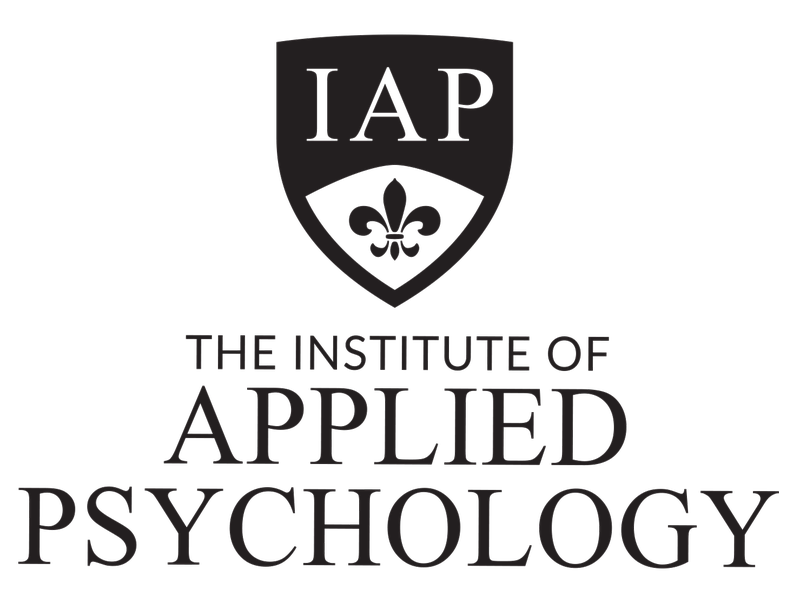There are a few options for reducing the size of your large video or audio file.
The first thing to remember, however, is that when you record your video, make sure that:
- Your recording device is NOT set to record in 4K, or Ultra HD or HD (your recording does not need to be high quality)
How to Reduce the File Size of your Recording
- There are free, online sites that will reduce the size of your recordings. WE DO NOT RECOMMEND that you use these sites. They are NOT SECURE and your information will be put at risk.
- WE DO RECOMMEND that you use a free, open-source piece of software (the same we use at IAP), to reduce the size of your recording. You can download this software at:
https://handbrake.fr/
Using this software, you will be able to reduce the size of your recording easily and safely.
Steps to Reduce File Size in HandBrake:
- Open HandBrake and select the video file you’d like to compress by clicking "Open Source."
- (Optional) Edit the title of your file if needed.
- Choose the preset: Under the "Preset" menu, go to General and select Fast 480p30. This setting is optimized for a smaller file size.
- Start the compression: Press the "Start" button to begin processing.
- At the bottom of the screen, you’ll see an estimated time for the compression to complete.
Watch the video below on how to best reduce the size of your video recording using HandBrake.